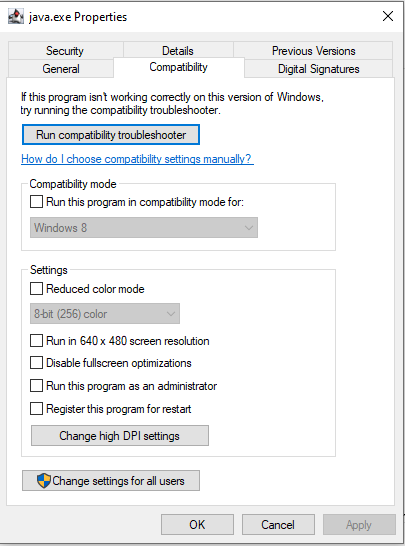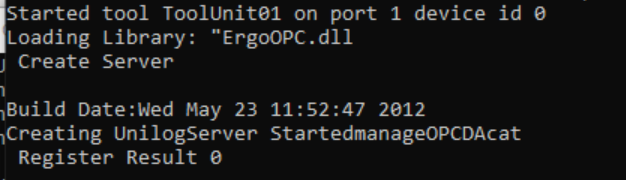OPCDA Server Integration Guilde
Running the Server
OPCDA Servers must be run on a Windows System. Use the generated run.bat start the OPCDA server on a Windows 32-bit system.
When you start the OPCDA Server you will see a console log similar to:
Started tool GEMTool on port 5010 device id 1
Loading Library: "ErgoOPC.dll
Create Server
Build Date:Wed May 23 11:52:47 2012
Creating UnilogServer StartedmanageOPCDAcat
Register Result 0
*** TransSECS OPC DLL Build Date: May 23 2012 11:11:13***
Updating server VID.LocalRemoteState
Updating server VID.OnlineOfflineState
Running the Server on 64-Bit Windows
To run this OPCDA Server on a 64-bit system you will need to use a 32-bit JRE to run the software. We recommend using Amazon Corretto 8 but any other JDK/JRE version 8 should work.
Download the JRE as a zip that you can unzip in the directory containing your OPCDA Server or in a simple directory on drive C:. You will need to reference this JRE by editing the run.bat file and changing the path used for the JRE. For example, the default path in the run.bat may be:
set path=C:\Users\Public\ErgoTech\TransSECSServers\MIStudioSuite\jre\bin\;%path%
and you will need to change so that you change it to use the 32-bit JRE you are using, such as:
set path=C:\JRE32\bin\;%path%
Amazon Corretto will unzip in a folder jdk1.8.0_{current version} for example, version 302 will be in the folder jdk1.8.0_302 . If you unzipped this in your deployment folder, the folder that has the run.bat file, so that you have one self-contained deployment, you would modify the path line to be:
set path=.\jdk1.8.0_302\bin;%path%
The java.exe file in that folder must be set to run in compatibility mode. Right-click and select properties and configure compatibility for XP or Win8:
The batch file used to start the server must be run in with admin privileges. Details on how to do this can be found here.
The basic steps are:
How to run a batch file as Administrator in Windows 10?
Right-click on your batch file.
Click Create Shortcut.
Right-click the shortcut file. Click Properties.
In the Shortcuts tab, click Advanced.
Check the Run As Administrator box.
Click Ok to close the dialog box.
Click on Apply to save the changes.
Then you need to use that shortcut to start the software, not the actual batch file.
When the server starts correctly you will see the message “Register Result 0” in the console window:
If you reach this stage, but your OPC client still reports that the server is not registered copy this text into a file called “RegisterErgoTechOPCDA.reg”
REGEDIT4
[HKEY_CLASSES_ROOT\CLSID\{F2120BB1-5FB8-480D-BAEE-06B9F3650AB0}]
@="ErgoTech OPCServer"
"AppID"="{F2120BB1-5FB8-480D-BAEE-06B9F3650AB0}"
[HKEY_CLASSES_ROOT\CLSID\{F2120BB1-5FB8-480D-BAEE-06B9F3650AB0}\Implemented Categories]
[HKEY_CLASSES_ROOT\CLSID\{F2120BB1-5FB8-480D-BAEE-06B9F3650AB0}\Implemented Categories\{63D5F430-CFE4-11D1-B2C8-0060083BA1FB}]
[HKEY_CLASSES_ROOT\CLSID\{F2120BB1-5FB8-480D-BAEE-06B9F3650AB0}\Implemented Categories\{63D5F432-CFE4-11D1-B2C8-0060083BA1FB}]
[HKEY_CLASSES_ROOT\CLSID\{F2120BB1-5FB8-480D-BAEE-06B9F3650AB0}\LocalServer32]
[HKEY_CLASSES_ROOT\CLSID\{F2120BB1-5FB8-480D-BAEE-06B9F3650AB0}\ProgID]
@="ErgoTech.OPCServer"
Then double click on “RegisterErgoTechOPCDA.reg” and let it make changes to the registry.
If you want to unregister the OPCDA Server you can copy ithis nto a UnRegisterErgoTechOPCDA.reg and run it:
REGEDIT4
[-HKEY_CLASSES_ROOT\CLSID\{F2120BB1-5FB8-480D-BAEE-06B9F3650AB0}]
If you still cannot connect, set the “Interactive User” on the server. Enter “Component Services” in the Windows “Type here to search” box (bottom left) and star the application.
Navigate to “DCOM Config”
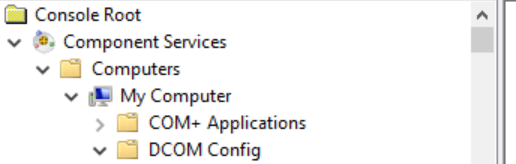
Find the ErgoTech OPCServer. Right-click, select Properties and then Identity. Set the checkbox for “Interactive User”
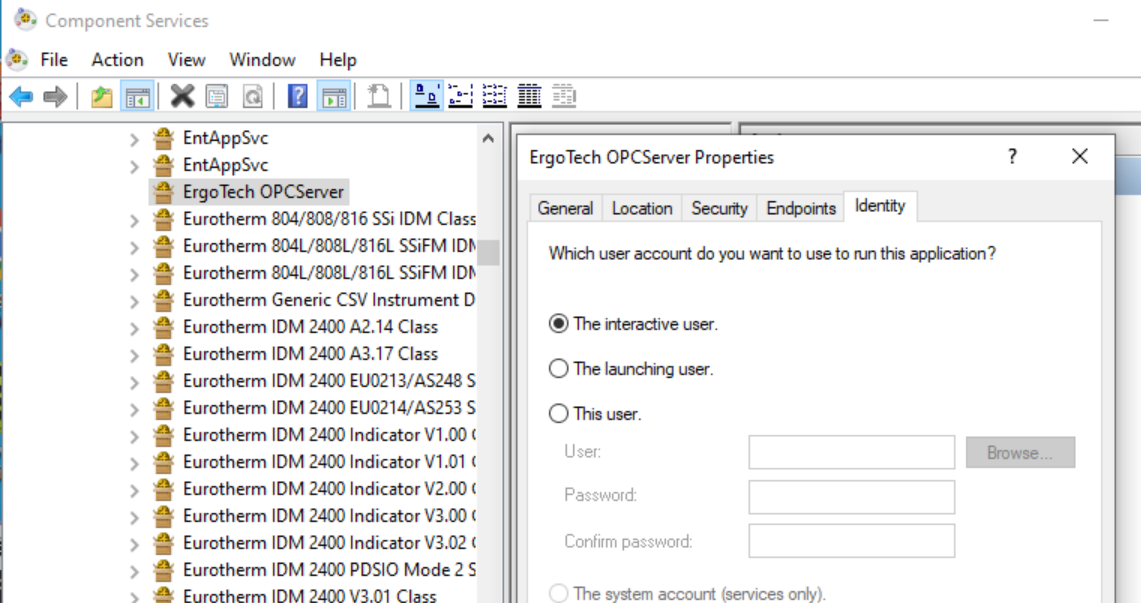
When you start the OPCDA Server on a 64-bit Windows system, even with a 32 bit JDK, you may see an error noted about the UnilogServer FAILED. This can be ignored as long as the “Register Result” line is 0 and not 1.
Started tool GEMTool on port 5010 device id 1
Loading Library: "ErgoOPC.dll
Create Server
Build Date:Wed May 23 11:52:47 2012
Creating UnilogServer StartedmanageOPCDAcat
FAILED
Register Result 0
*** TransSECS OPC DLL Build Date: May 23 2012 11:11:13***
Updating server VID.LocalRemoteState
Updating server VID.OnlineOfflineState